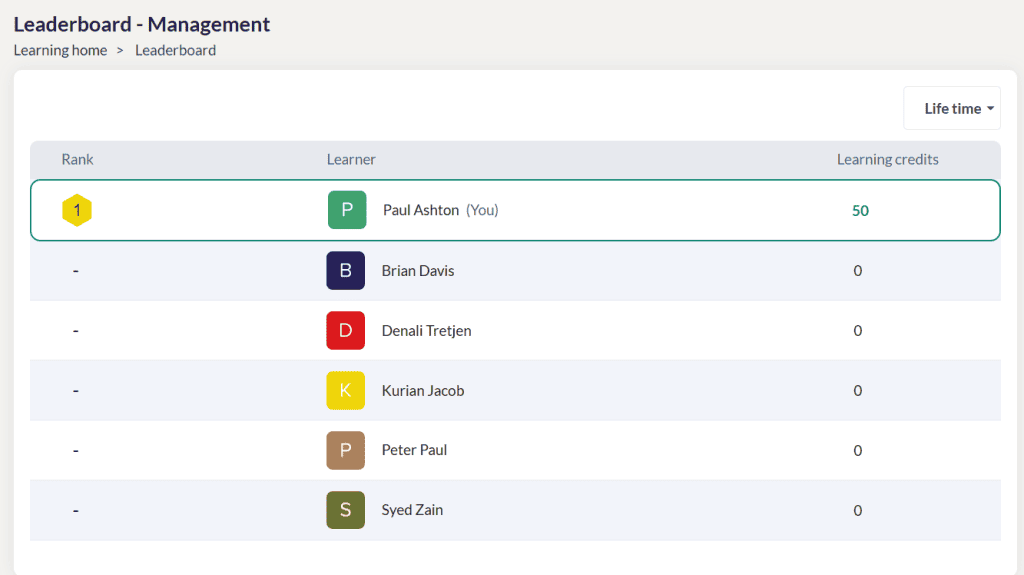Leaderboard
In SkillLake, learners earn learning credits by completing self-paced or instructor-led courses, tracked through a ranking system. To make this ranking visible, the Leaderboard has been introduced as an interactive and engaging feature that motivates learners. It allows them to view and compare their ranks within their department and across the organization. Admins can also monitor the rankings of the members they manage.

The learners can view the Learning Credits in the top menu if the leaderboard is enabled in their Skill Lake Application. By hovering over or clicking on the learning credits, they can see their rank at both the organizational level and within their group. Clicking on their rank will navigate them to the respective leaderboards.
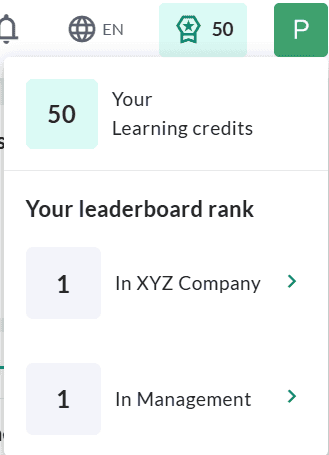
Learners can click on ‘Your Learning Credits’ to access the Learning Credits page, which displays the courses where they have earned credits.
Learning Credits

The Learning Credits page provides details such as the course name, the completion date, and the learning credits earned for each course. Learners can also view their total learning credits and filter the information based on a selected period.
Organizational Leaderboard
Clicking on the Organizational Leaderboard rank navigates learners to the Leaderboard Details page, where they can view their ranking and compare it with others at the organizational level.
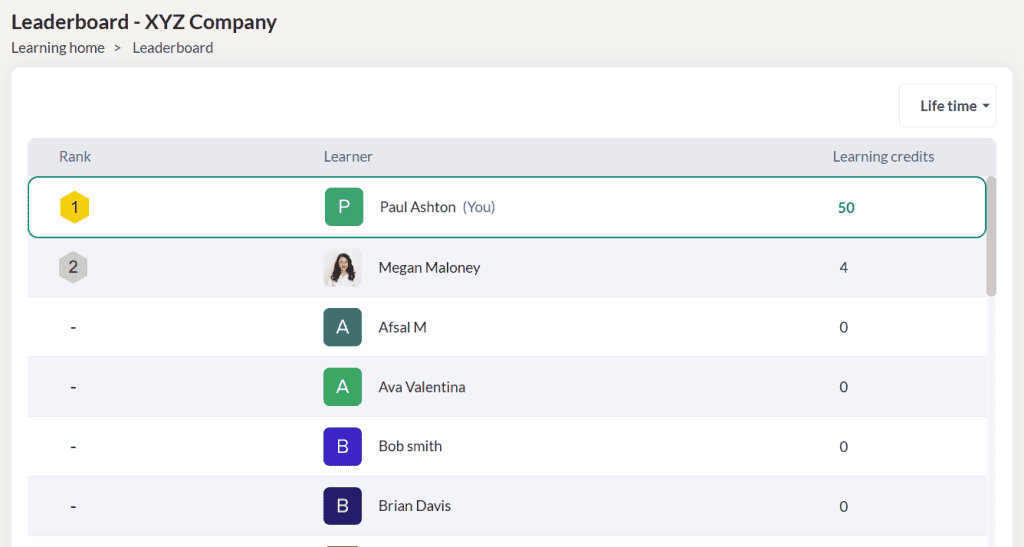
The Leaderboard ranks learners based on their total points, with those having the highest points appearing at the top. The top three learners—ranked 1st, 2nd, and 3rd—are highlighted. If multiple learners have the same number of points, they share the same rank. For example, if several learners have the highest number of credits, they will all be ranked #1 and listed alphabetically.
Learners can select a specific period to view rankings based on points earned within that period. By default, the “Lifetime” option is selected, displaying rankings based on all points earned throughout the learner’s lifetime. If a learner has not earned any learning credits during the selected period, they will not have a rank, and it will appear as “-“.
Group Leaderboard
Clicking on the Group Leaderboard rank navigates learners to the Leaderboard Details page, where they can view their ranking and compare it with others within their group or department.