Creating Feedback Form
Feedback forms are used in Skill Lake to gather opinions or suggestions regarding the courses from the learners.
Note: Managing the Feedback form is possible only if you have the ‘Feedback form management’ permissions.
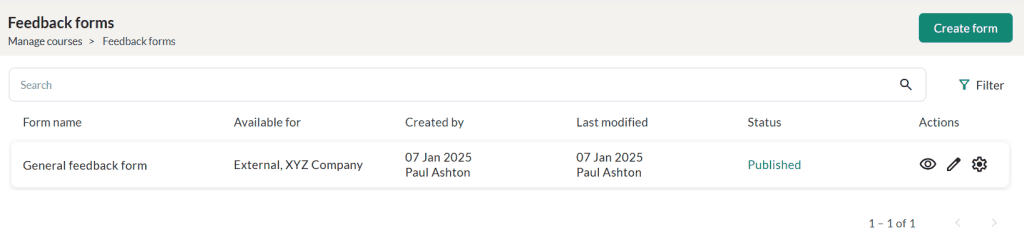
- Click on the Create form button to navigate to the Add form page and create a new feedback form.
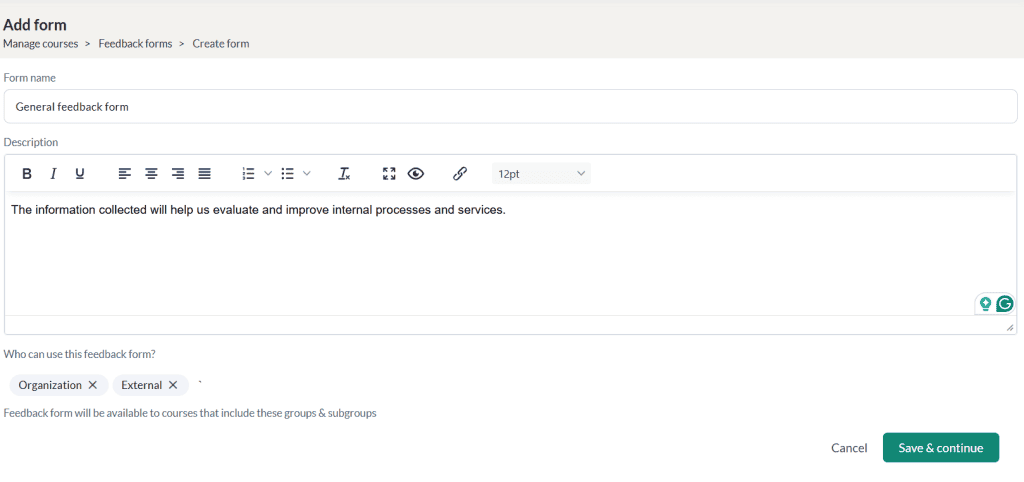
In the Add form page:
- Enter a name and description for the feedback form
- Select group(s)/sub-group(s) to which this feedback form is available
- Click on the Save & Continue button to save the form and proceed to add questions to the form.
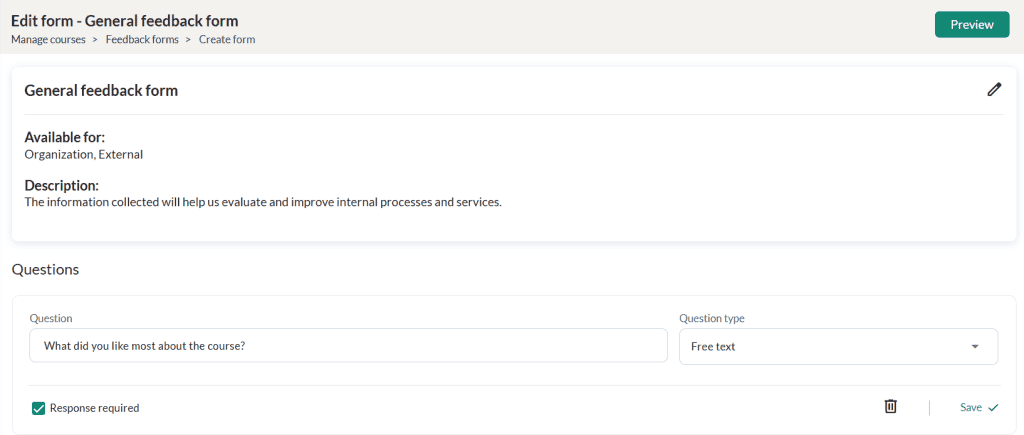
- Enter the question text and select the question type. Tick if the question is mandatory and click Save. You may add any number of questions of the type free text, multiple choice single answer or rating.
- Click on the Preview button to get a preview of the feedback form.
- To edit and add more questions to the feedback form, click on the Back to editing button.
- Once all the questions have been added to the feedback form, you may publish the form by clicking the Publish button. The published feedback forms will be displayed on the Feedback forms page. Published feedback forms will be available for attaching to the courses, provided course feedback is enabled in the course settings.
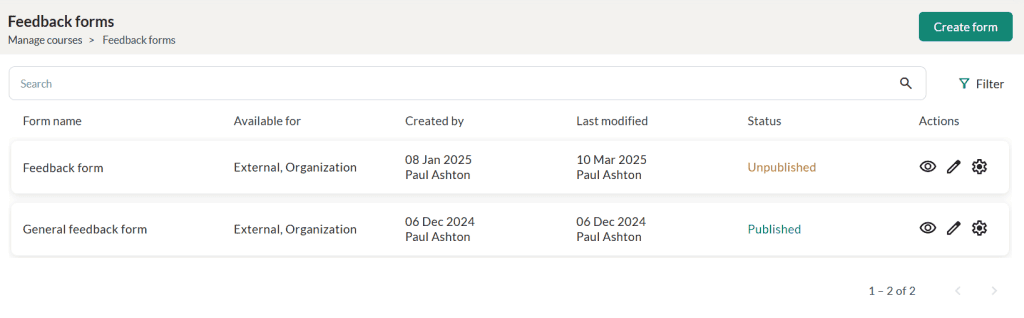
You may click on the
- View icon to have a preview of the feedback form
- Edit icon to edit the feedback form
- Settings > Unpublish to unpublish the feedback form
- Settings > Duplicate to make a duplicate copy of the feedback form
- Settings > Delete to delete the feedback form.