Content Manager Reports
Skill Lake provides Reports for Content Managers (users with Content Manager privileges) to monitor the courses created or managed by them efficiently.
The Reports section is divided into Self-paced courses and Instructor-led courses.
Self-paced courses
In this section, the Content Managers can view the course enrollment summary and learner enrollment summary of the self-paced courses.
Summary
The Content Managers can view the enrollment summary of the self-paced courses they create/manage in the Summary report.
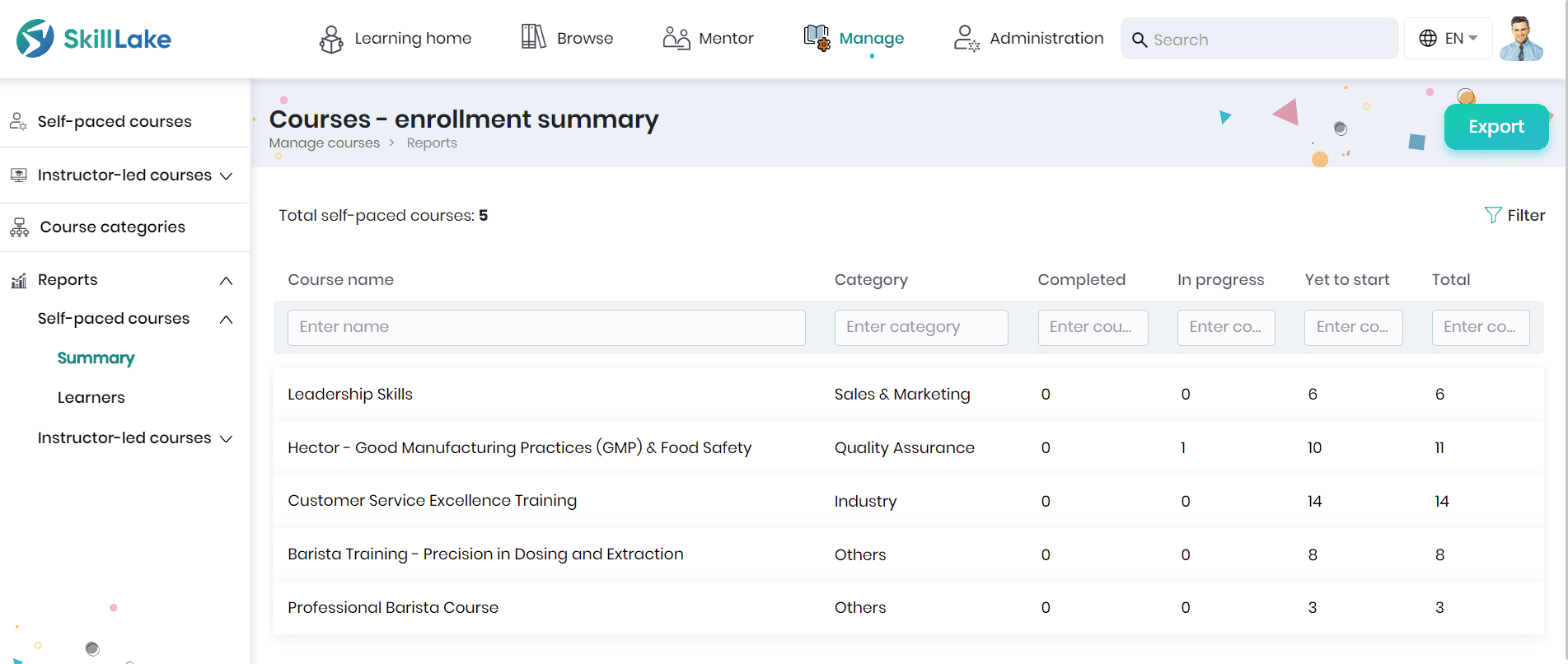
- The Content Managers can view the course name, category and the count of learners in various stages of course completion.
- Also, the count of self paced courses to which learners are enrolled will be displayed.
- Click the Export button to export the course enrollment summary report in Excel format.
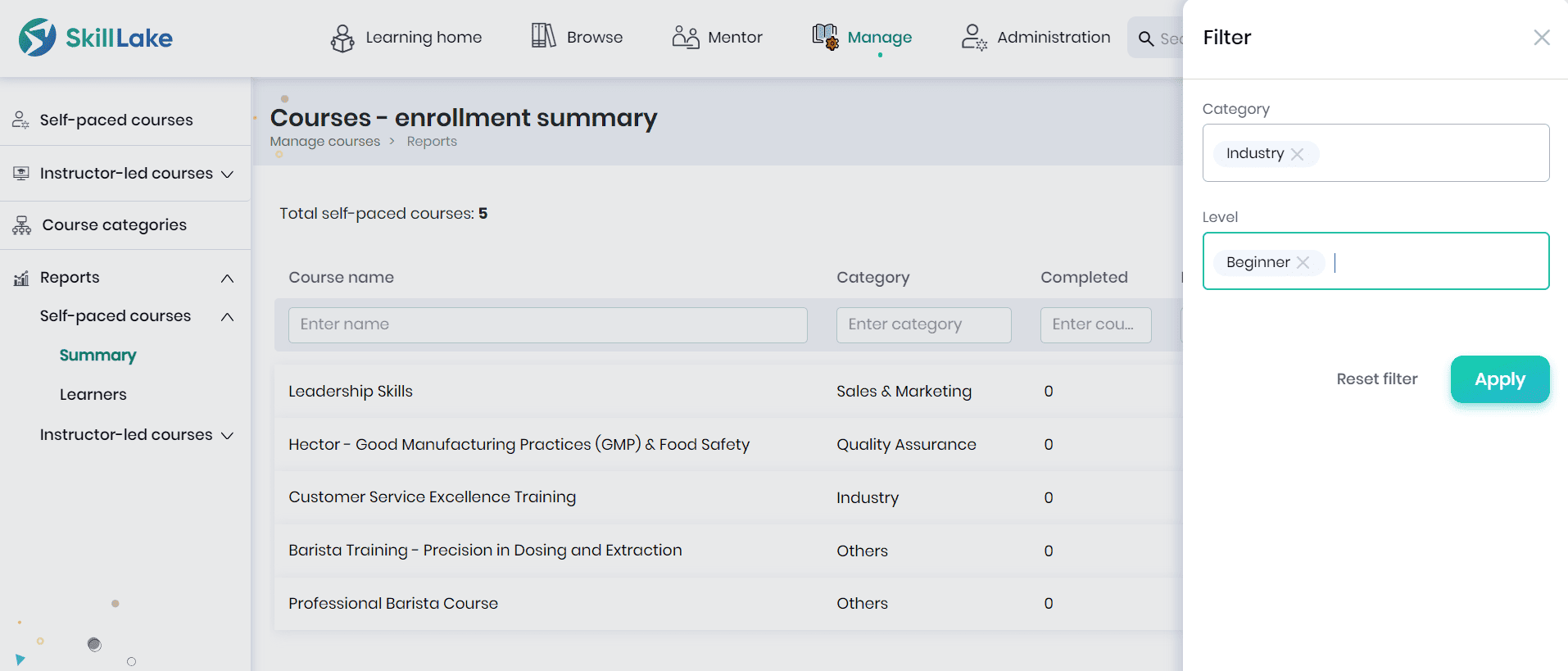
- You can filter the course enrollment summary using the filters, category, and level.
Learners
In the Learners report, the Content Managers can select a specific self-paced course created/managed by them and view the list of learners enrolled in the courses along with their enrollment details and learning progress.
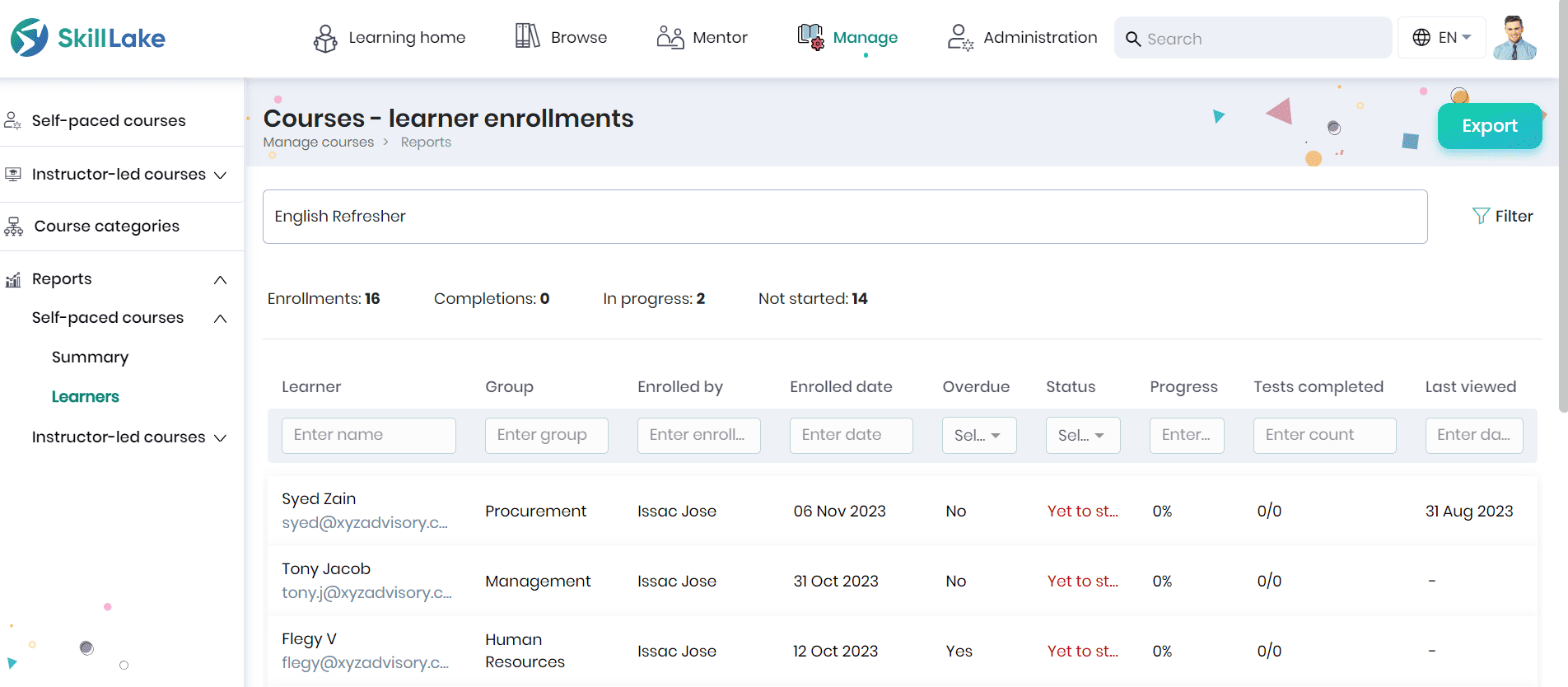
- Click the Export button to export the course learner enrollment report in Excel format.
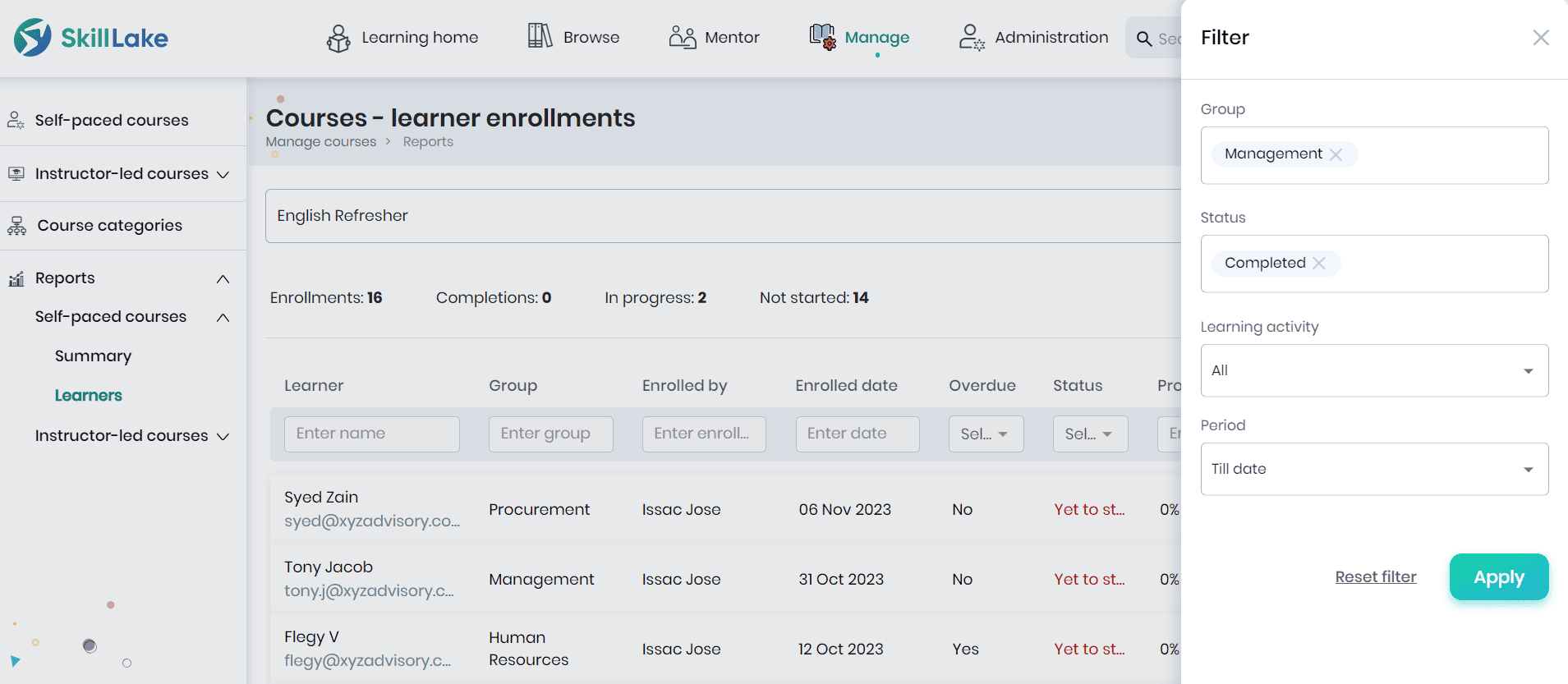
- You can filter the course learner enrollment report using the filters, group, status, learning activity, and period.
Instructor-led courses
In this section, the Content Managers can view the summarized report of course enrollment, batch enrollment and learner enrollment for the instructor-led courses.
Course Summary
In the Course Summary tab, the Content Managers can view the enrollment summary of the instructor-led courses they create/manage.
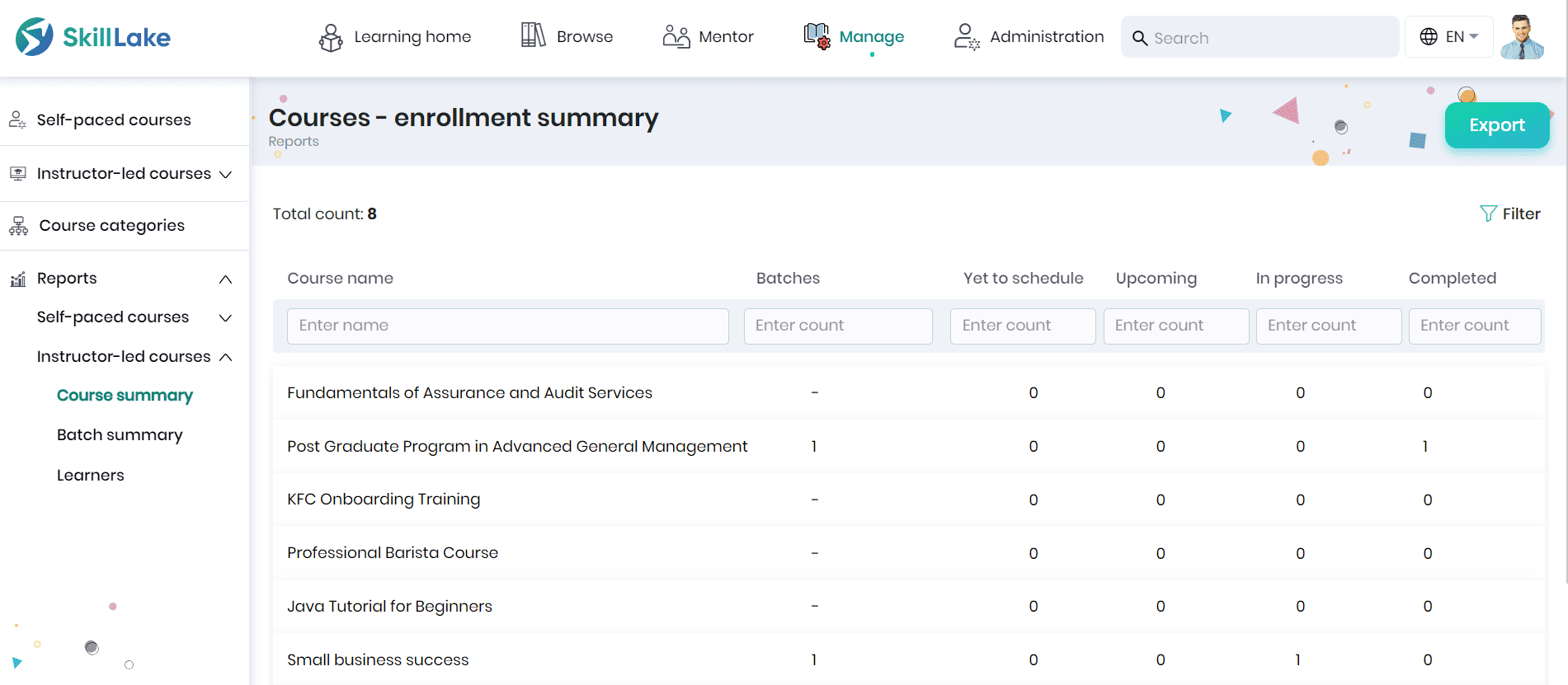
- The Content Managers can view the course name, batches and the number of learners in various stages of course completion.
- Click the Export button to export the course enrollment summary report in Excel format.
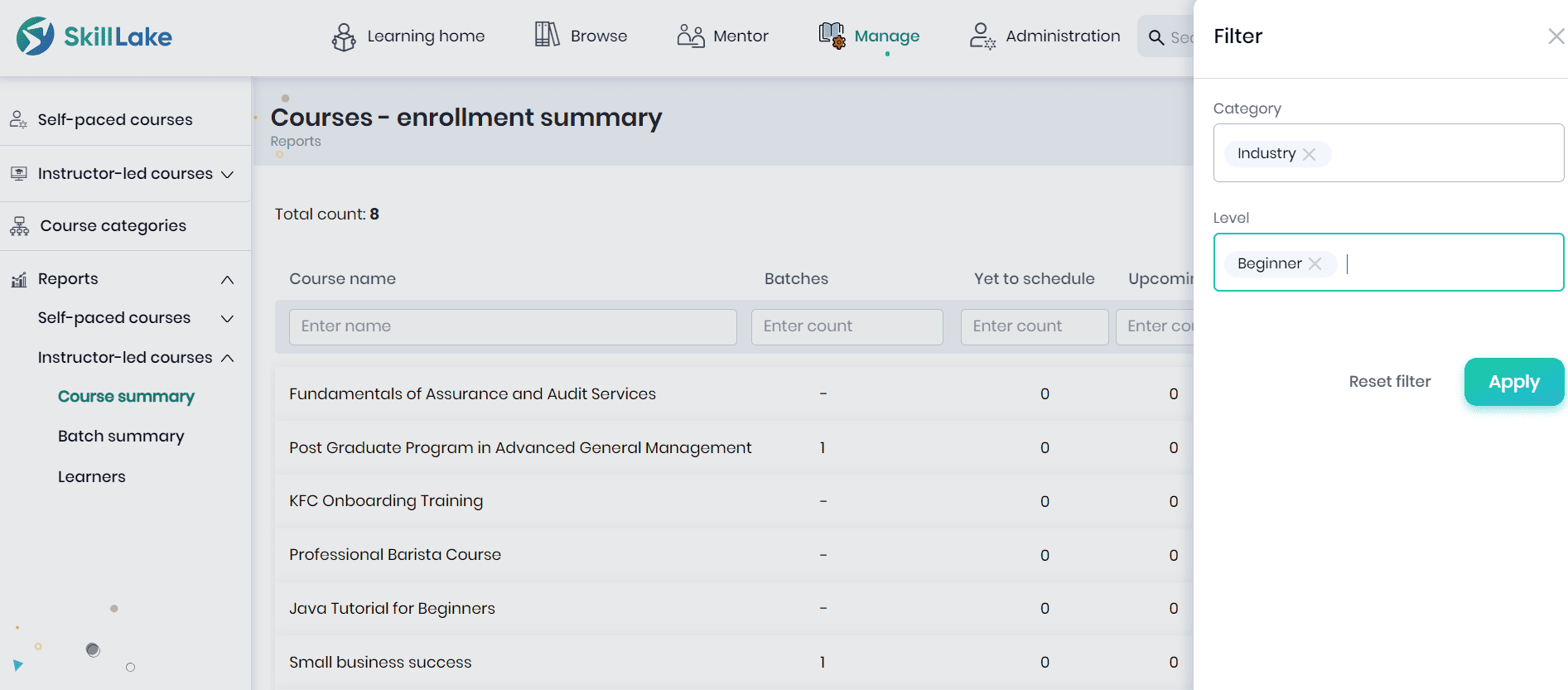
- You can filter the course enrollment summary using the filters, category, and level.
Batch Summary
The Content Managers can view the batch name, respective course name, batch start and end date, batch status, and the count of learner enrollments. They can click the Export button to export the batch summary report in Excel format.
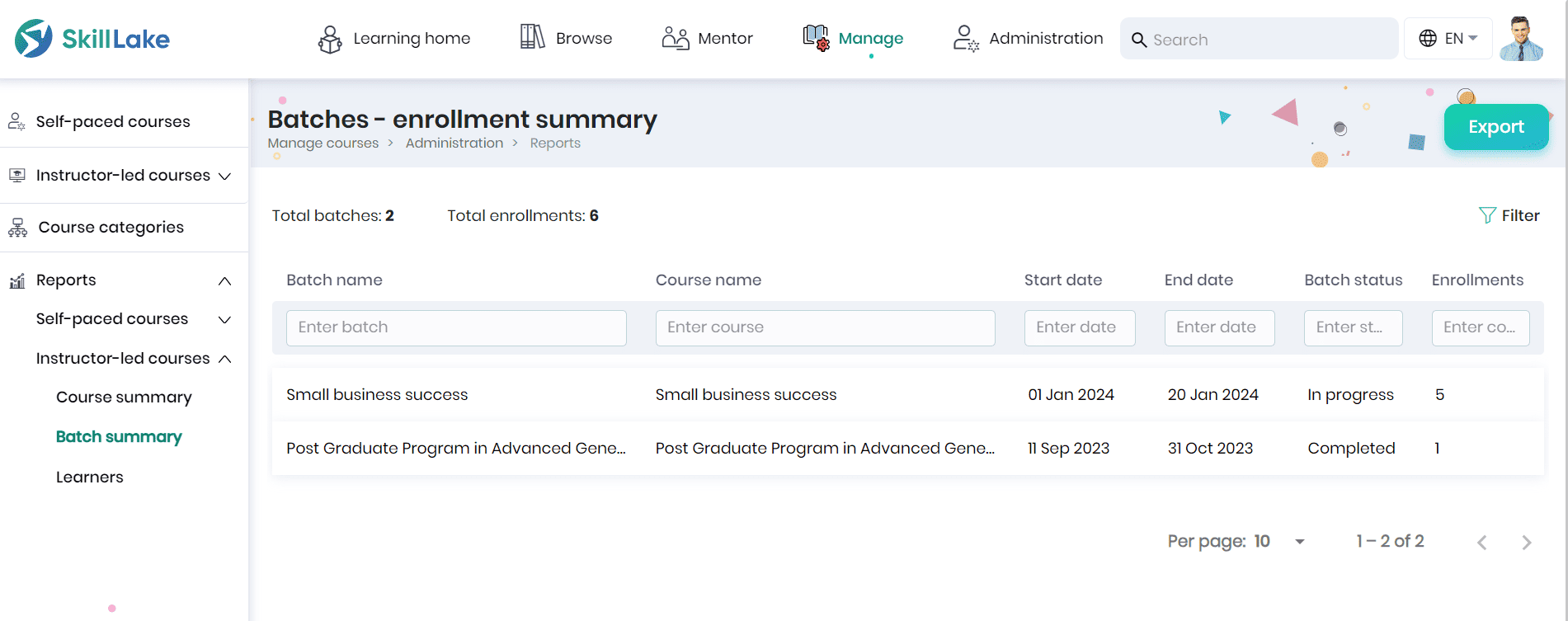
- You can filter the batch enrollment report using the filters, category and level.
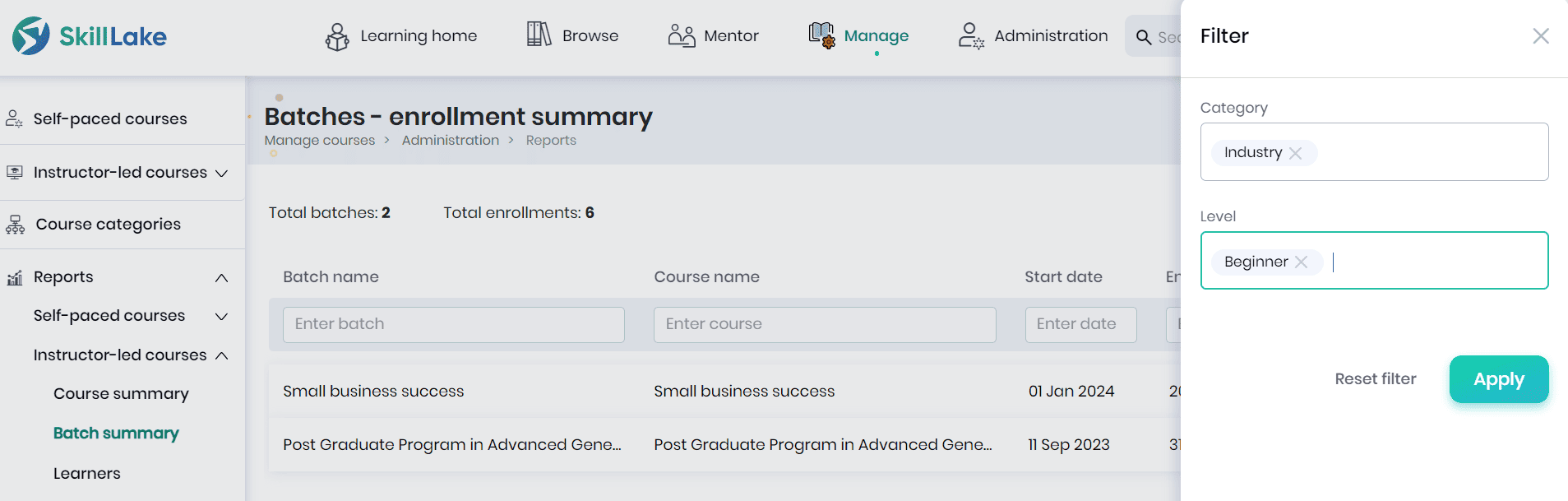
Learners
In the Learners report, the Content Managers can view the list of learners enrolled in a specific batch created/managed by them, along with their enrollment details and learning progress.
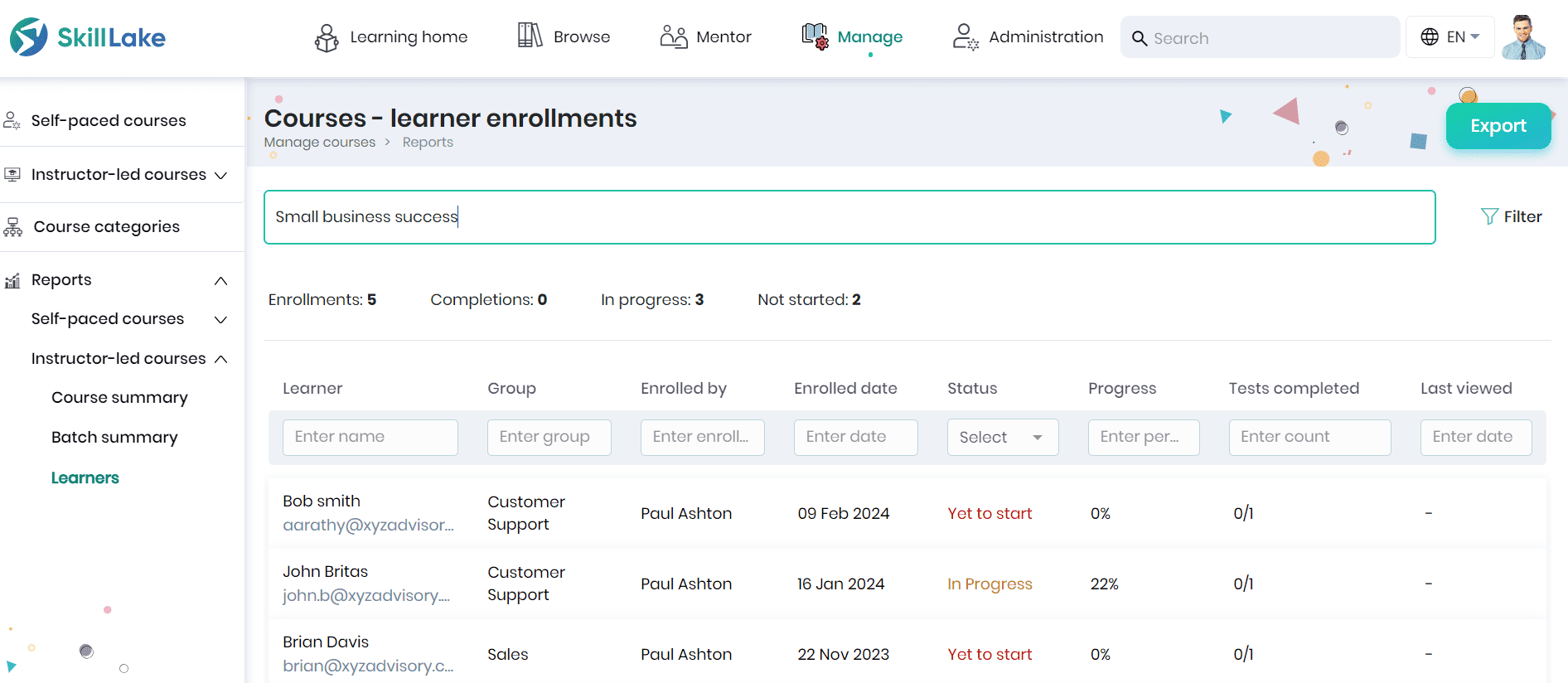
- Click the Export button to export the course learner enrollment report in Excel format.
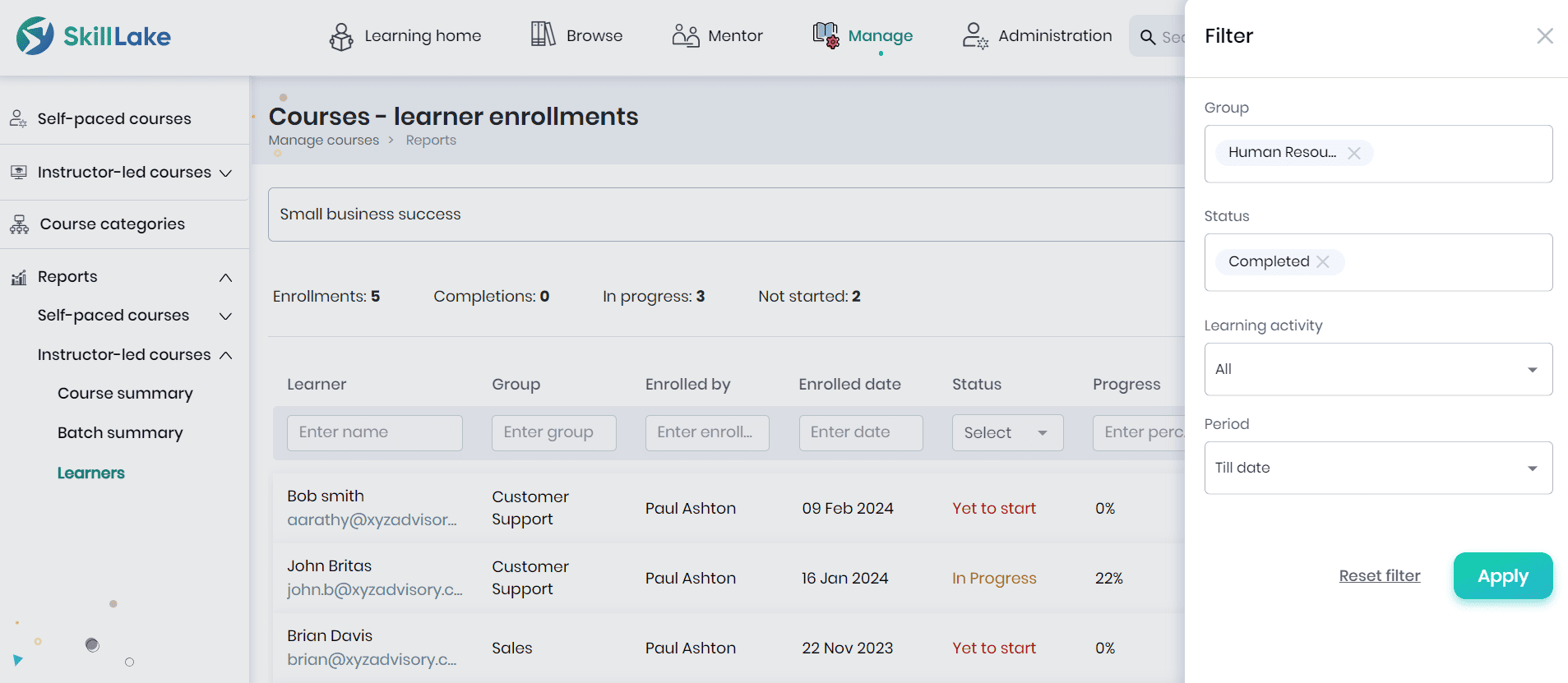
- You can filter the course learner enrollment report using the filters, group, status, learning activity, and period.