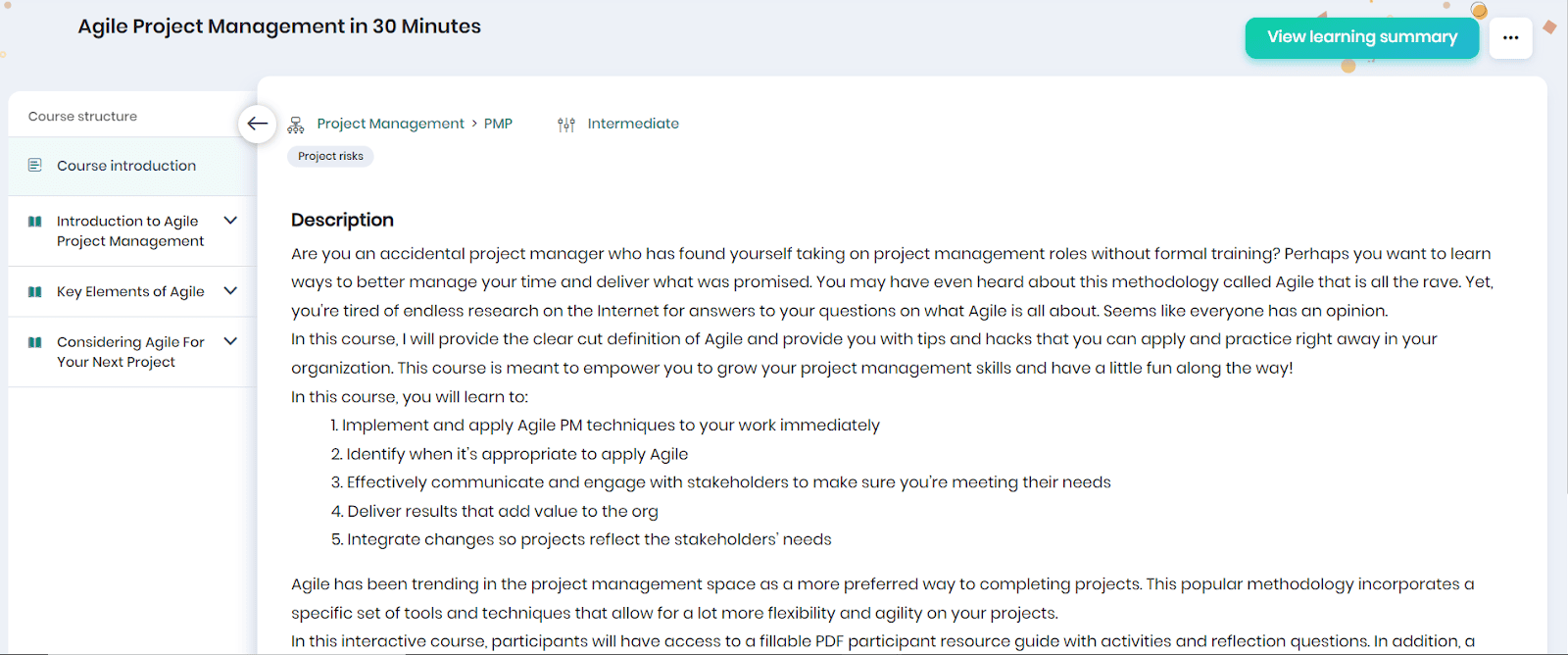Enrolling Skill Lake courses as a Guest
The Guest users can consume the courses, provided they have been given access by the Course Administrators by sharing the course URL.
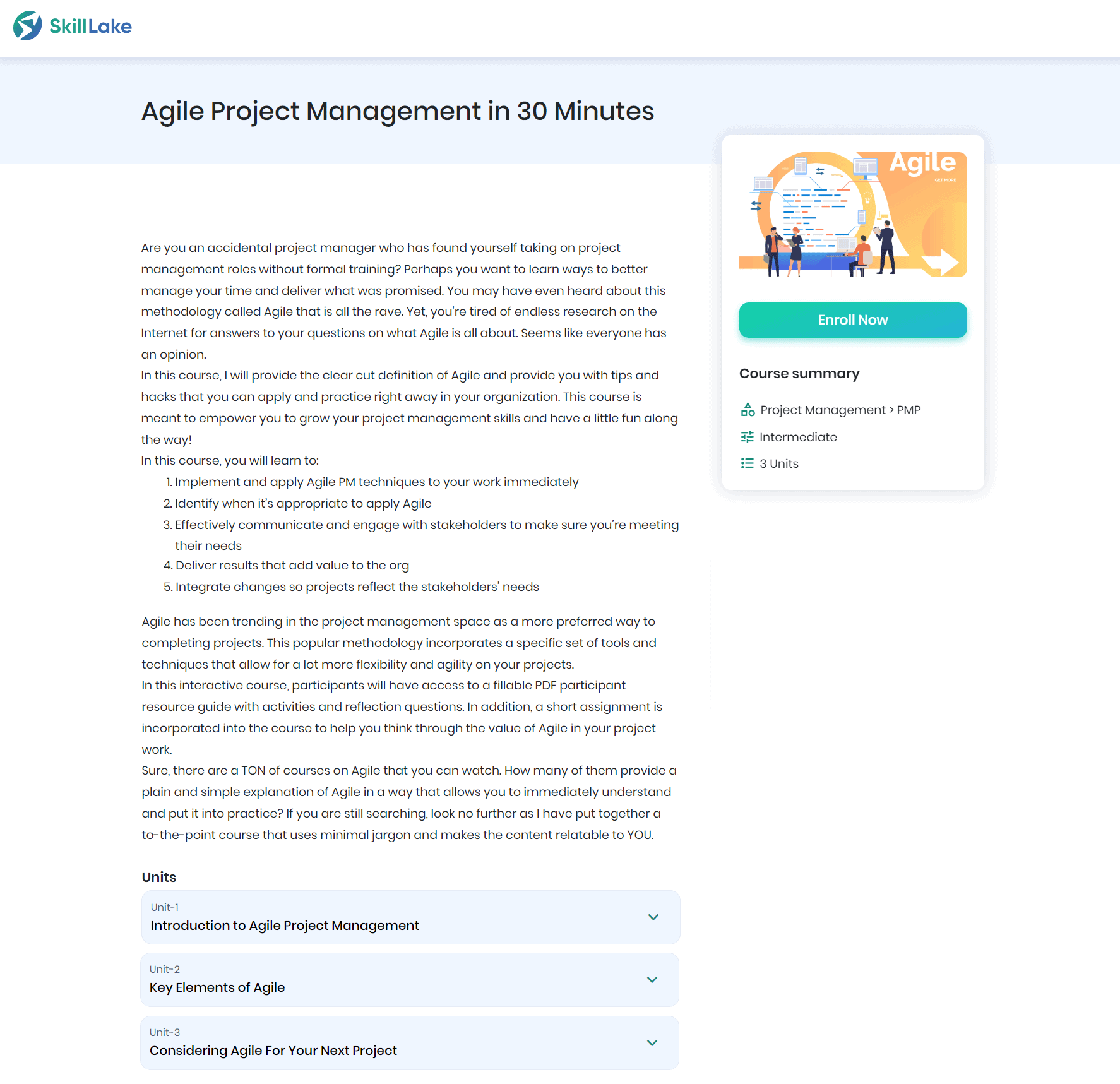
- The user can click on the url received via email.
- He can view the course description, unit details and course summary.
- Click on the Enroll Now button to enroll in the course.
- If the user has an account in Skill Lake, he will be navigated to the Sign in page, otherwise to the Sign up page.
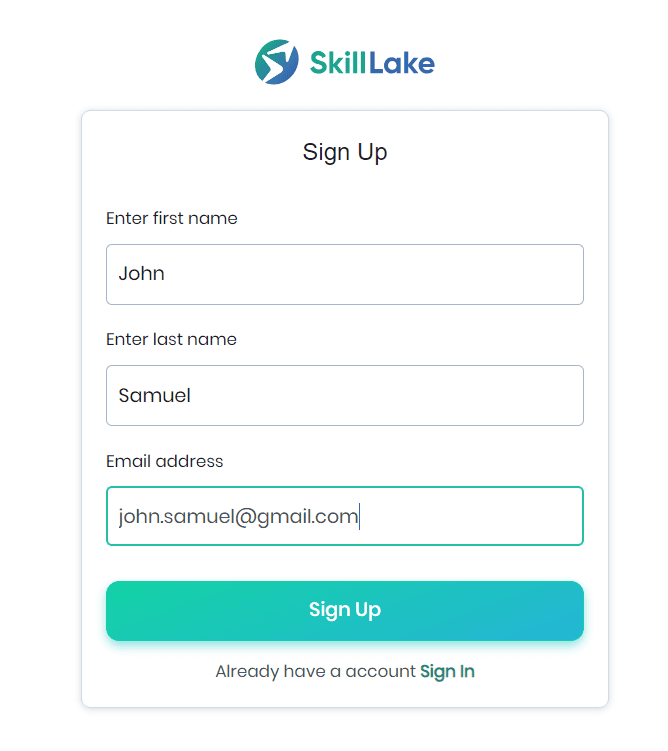
- He can provide the first name, last name and email id to sign up to Skill Lake.
- A message will be shown as shown below.
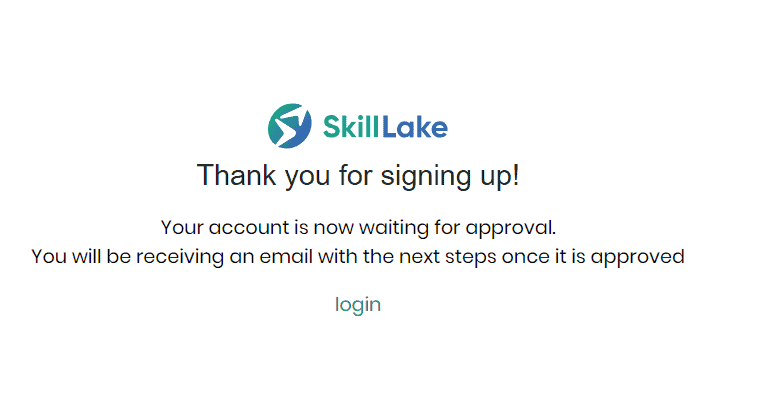
- Once the Administrator approves the login and course requests, the external user will receive an email in the registered email id, where he may set his password and login to Skill Lake to access the course.
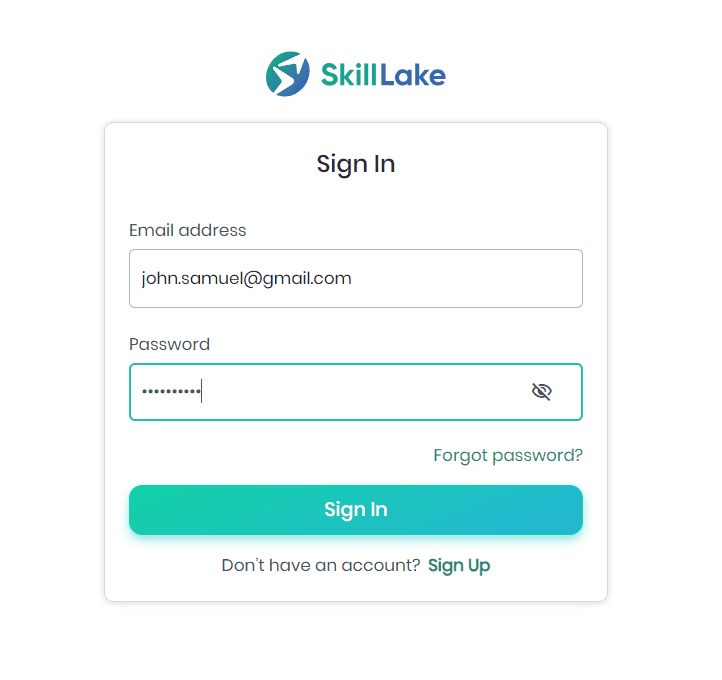
- The external user will be navigated to the Learning Home page, where he can see the course in the My to-dos section and click on the count of course to navigate to the Learning Overview page.
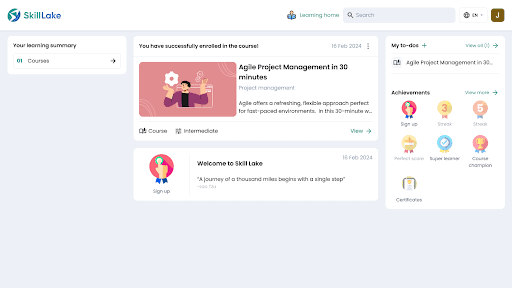
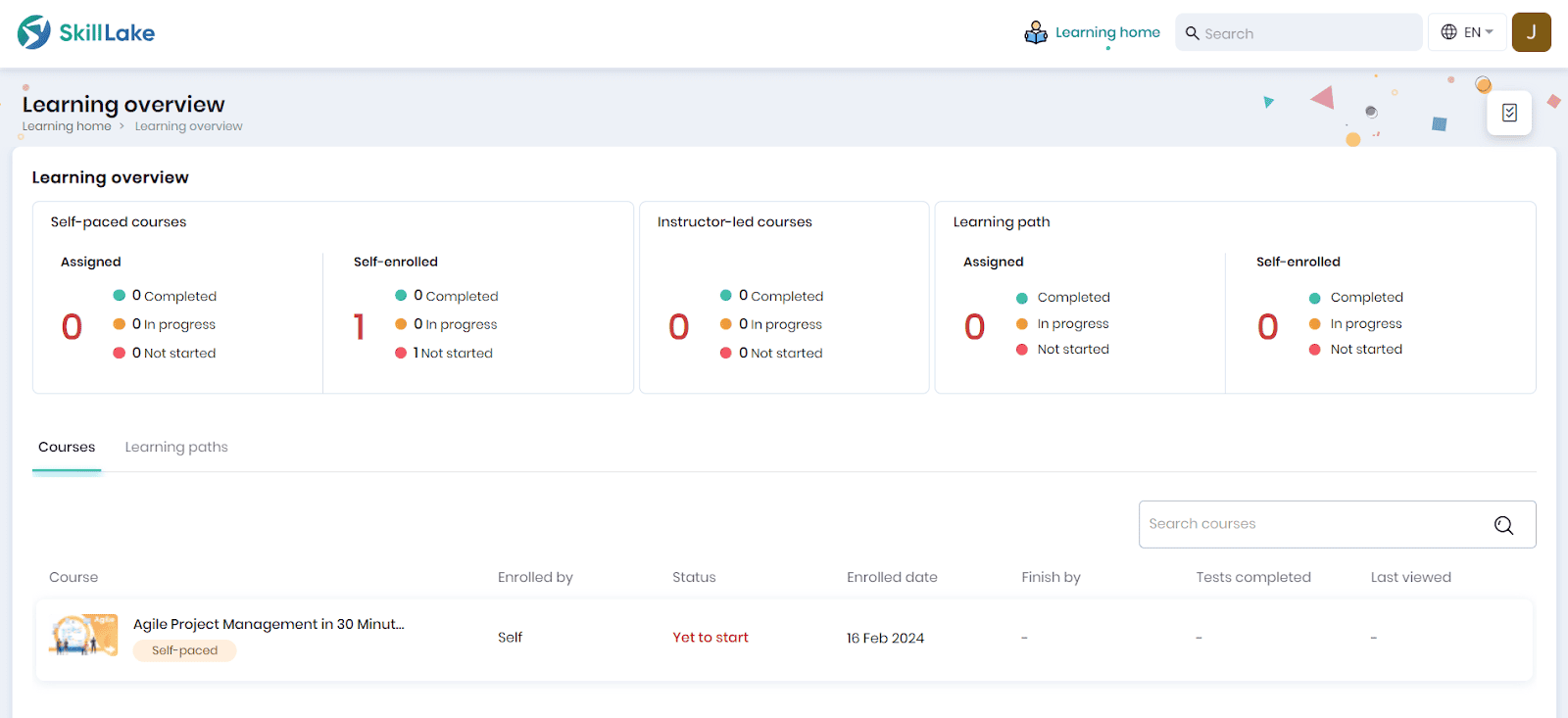
- The user can click on the course to navigate to the course details page.