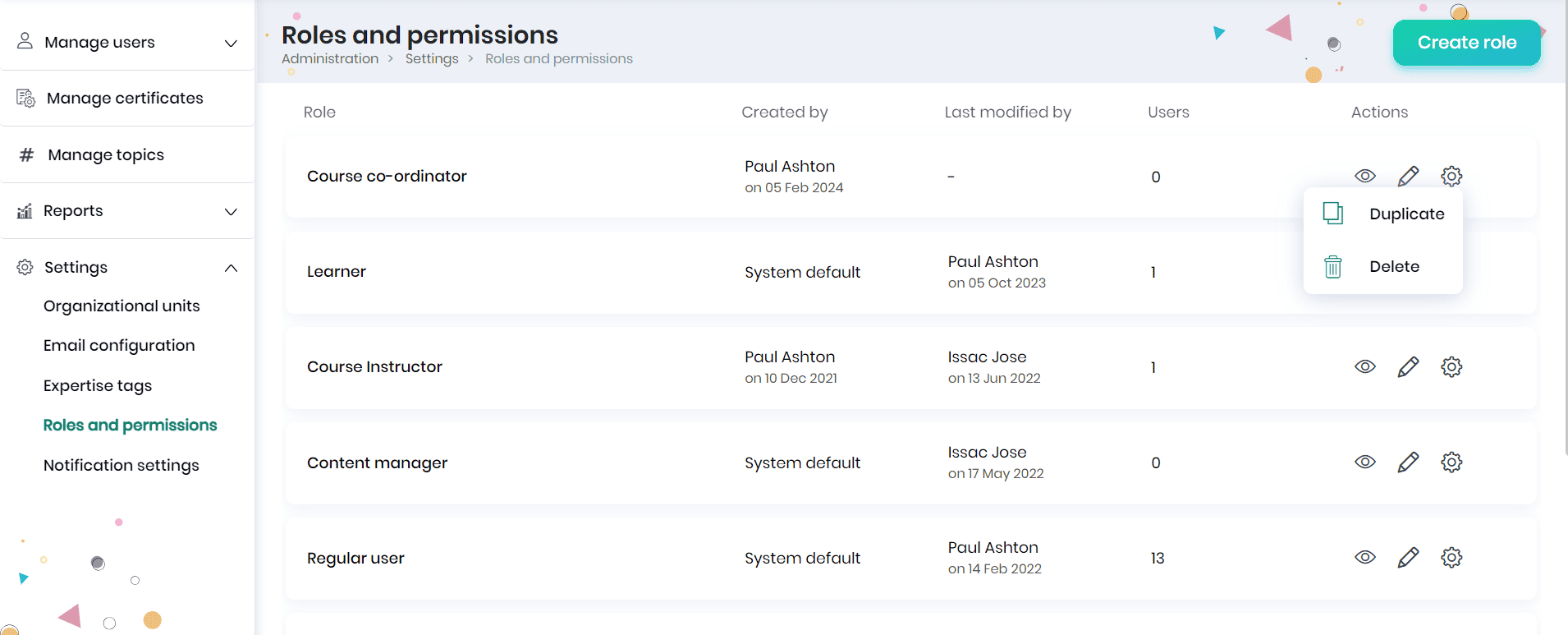Managing Roles and Permissions
Managing roles and permissions involves controlling access and assigning specific responsibilities to users based on their roles within the system. This ensures that individuals have the appropriate level of access to resources, features, and administrative functions, contributing to effective and secure learning environments.
The Administrators (users with Administrative privileges) can create fully customized user roles with the required permissions to have better control over the user actions.
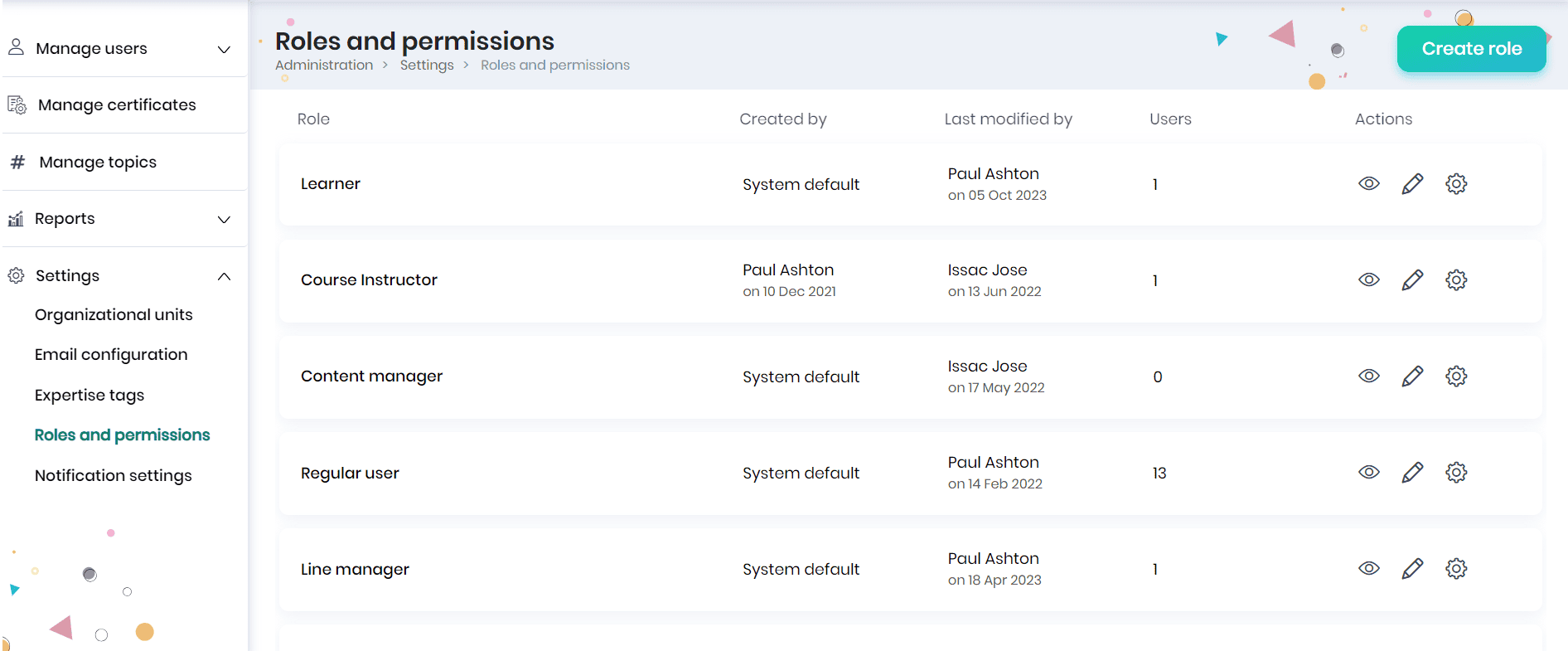
The roles and permissions already created will be listed in the page.
Creating new role and permissions
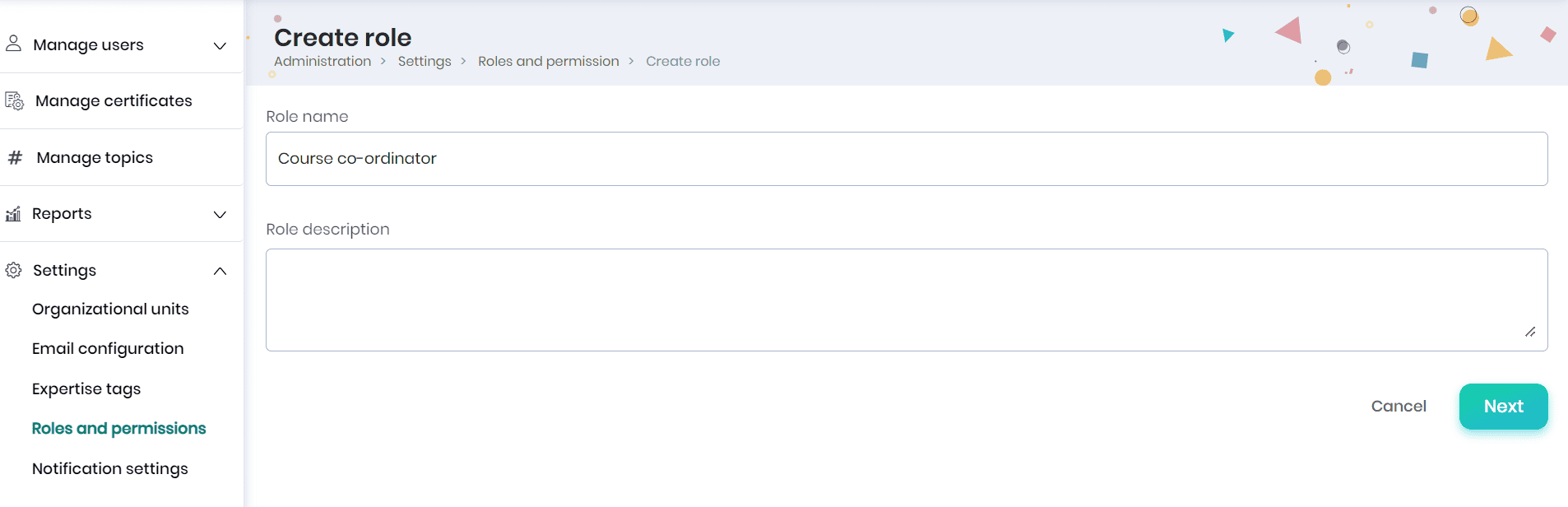
- To create a new role, click on the Create role button and enter the role name, description for the role and click on the Next button.
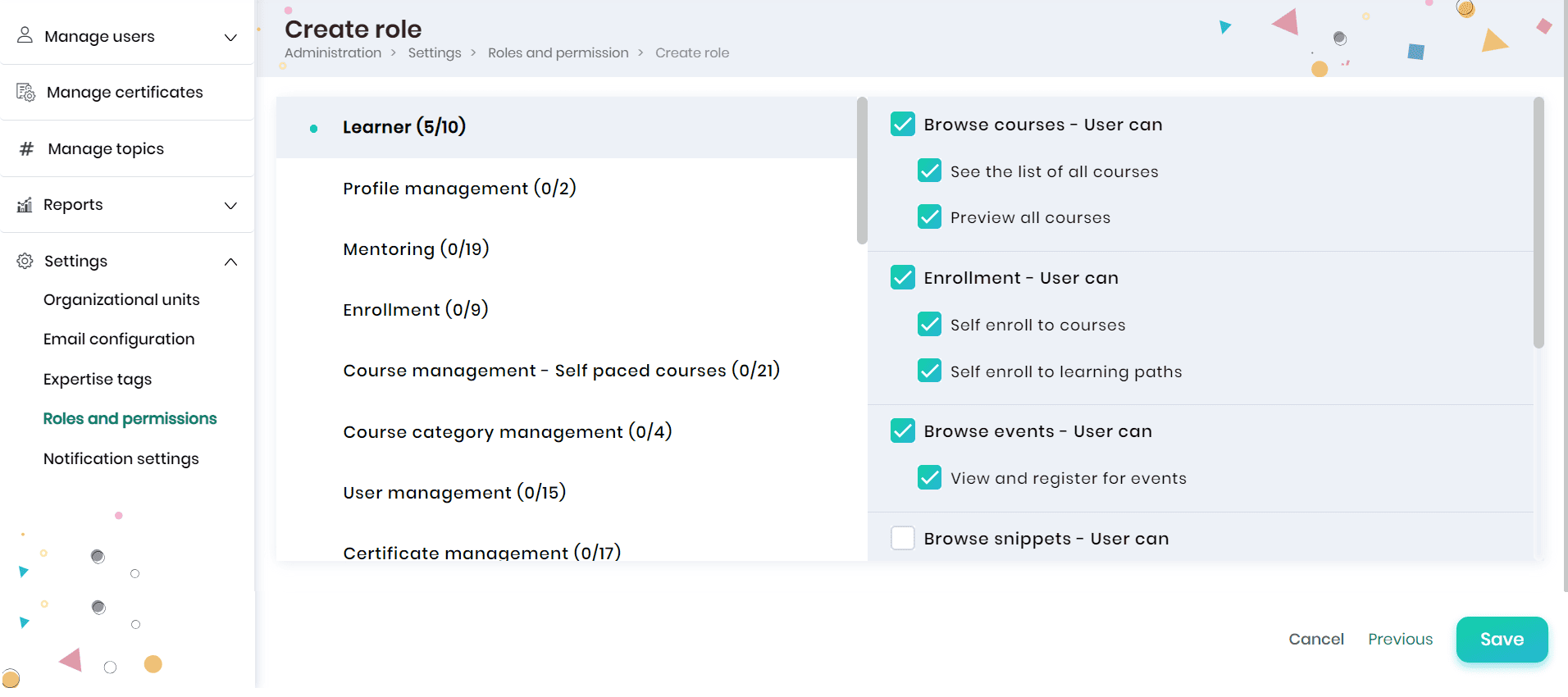
- You can set the permissions for the user for each module. Select the module from the left panel, click on the permissions on the right panel and click on the Save button.
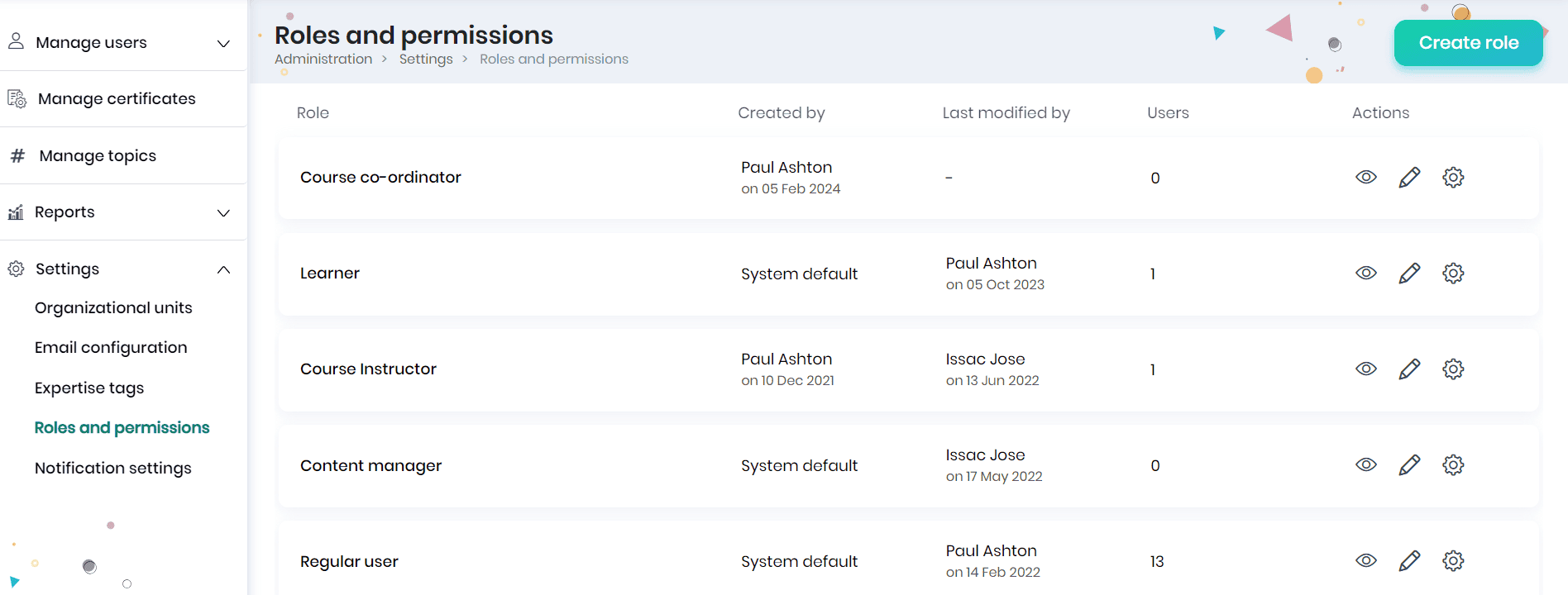
- The newly created role will be listed in the Roles and Permissions page.
Viewing the roles and permissions
Click on the View icon to view the role description and permissions set for it.
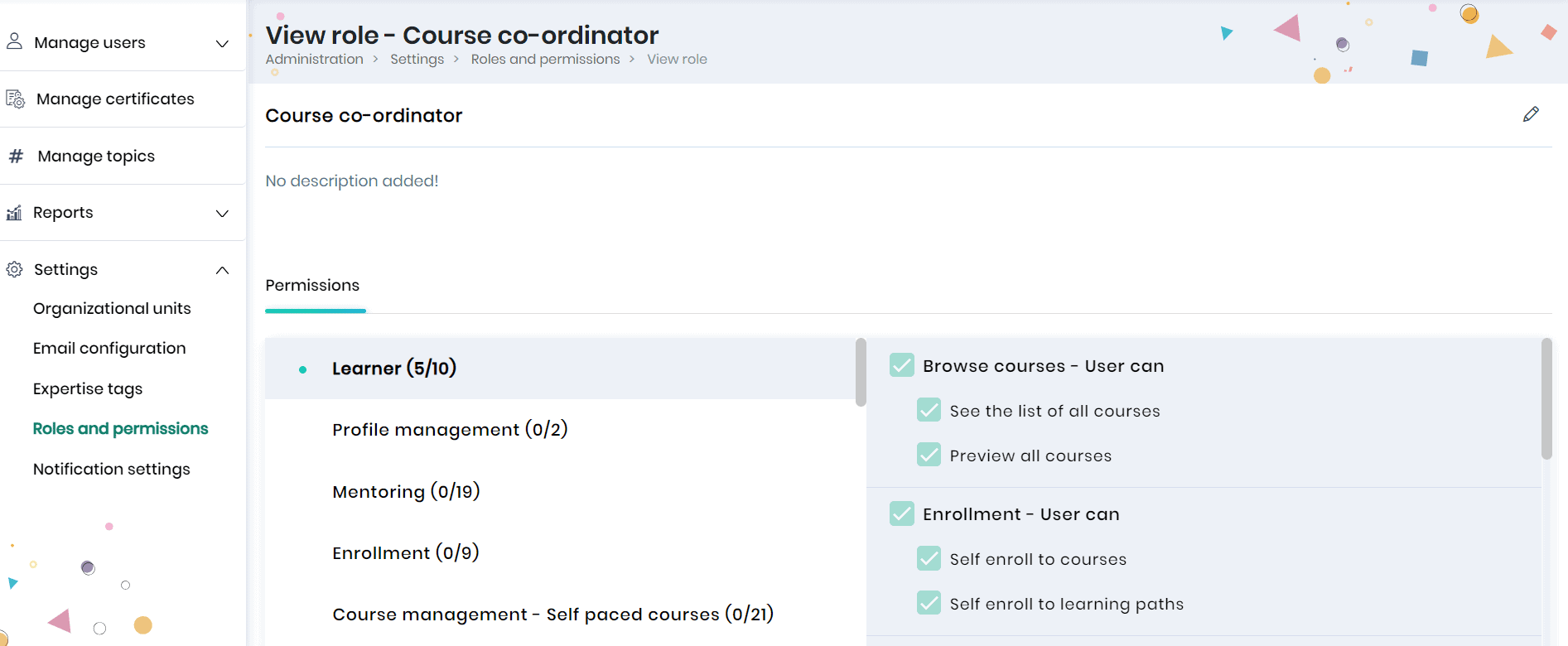
Editing the roles and permissions
To edit the roles and permissions, click on the Edit button corresponding to the role in the list.
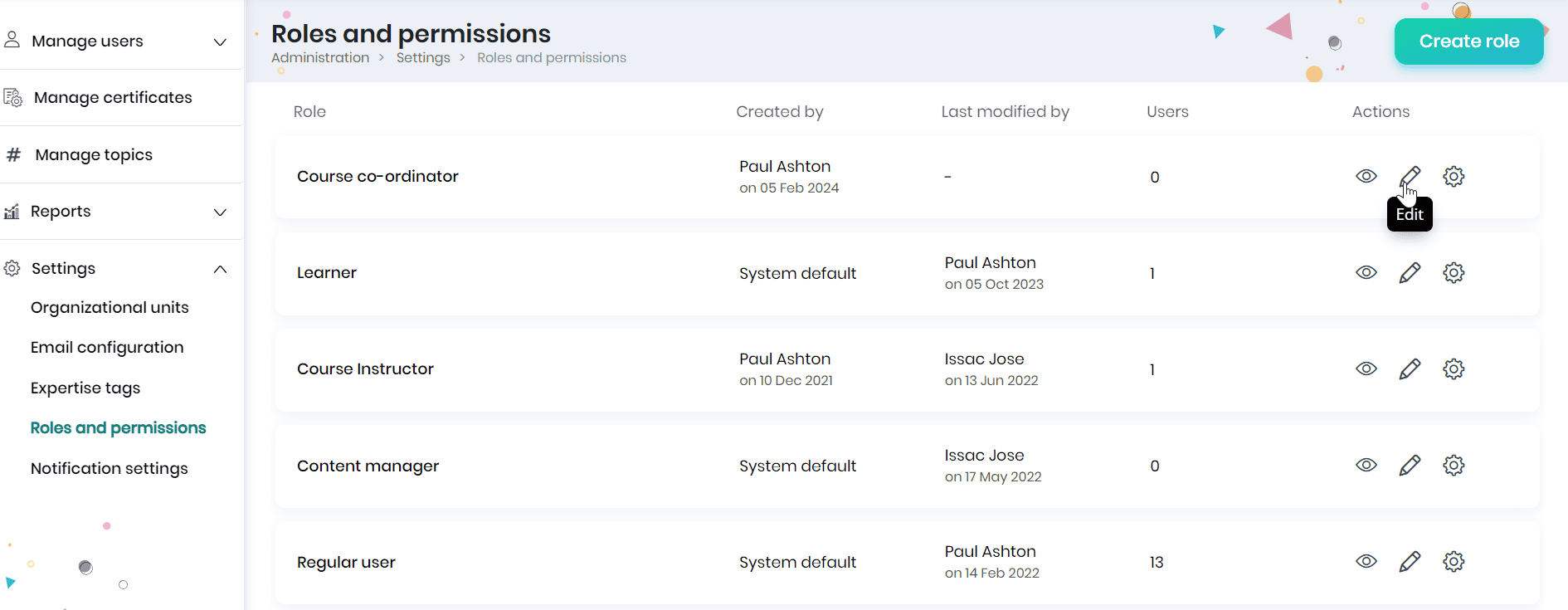
- Update the role name/description if required and click on the Next button.
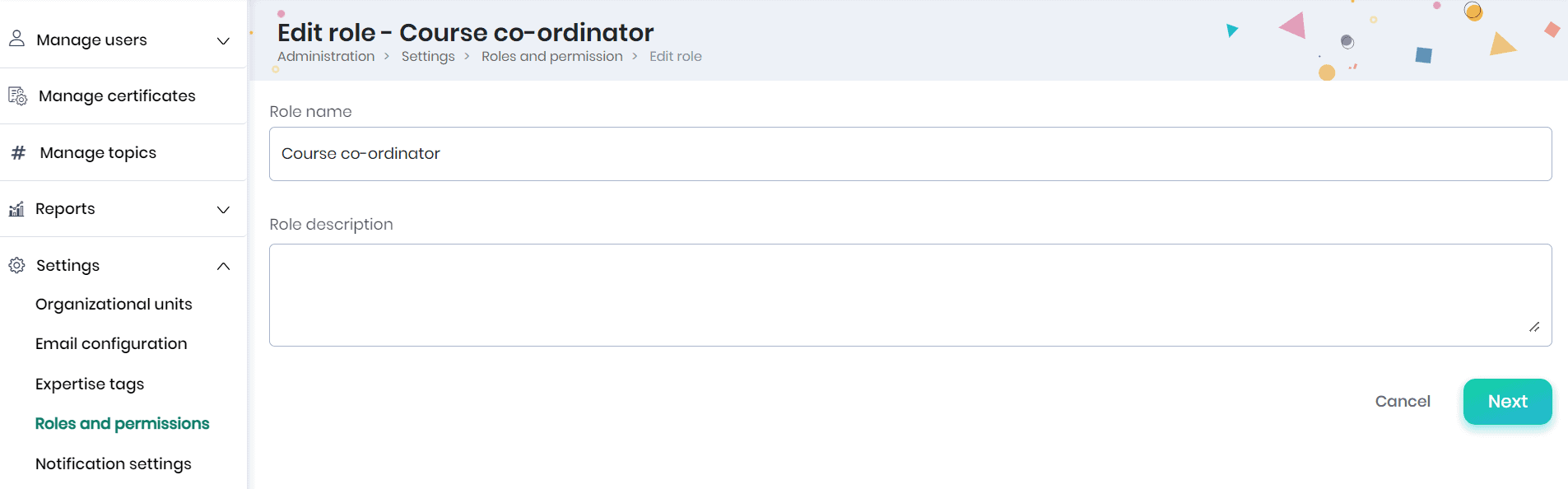
- You can (un)check the required permissions for the modules and click on the Save button.
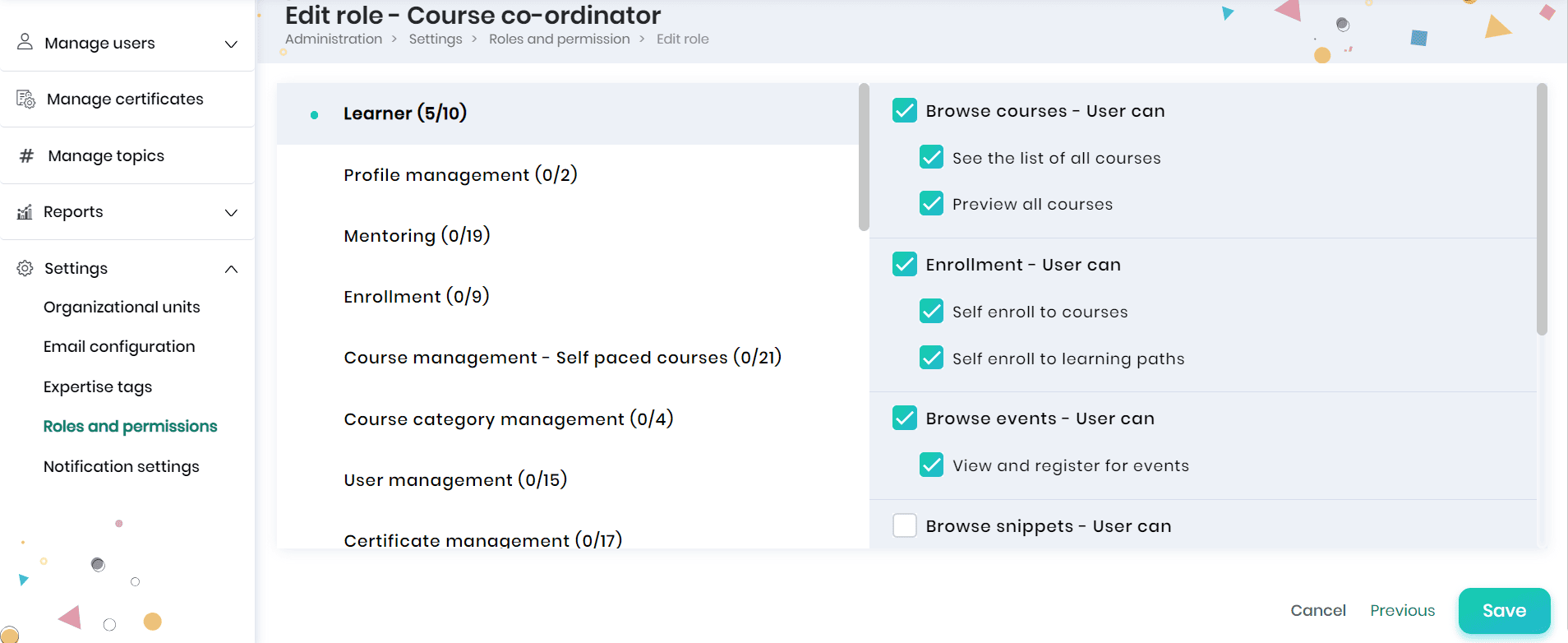
- Click on the Settings icon to create a duplicate copy of the roles already created. Also you can delete the roles using the Delete button.