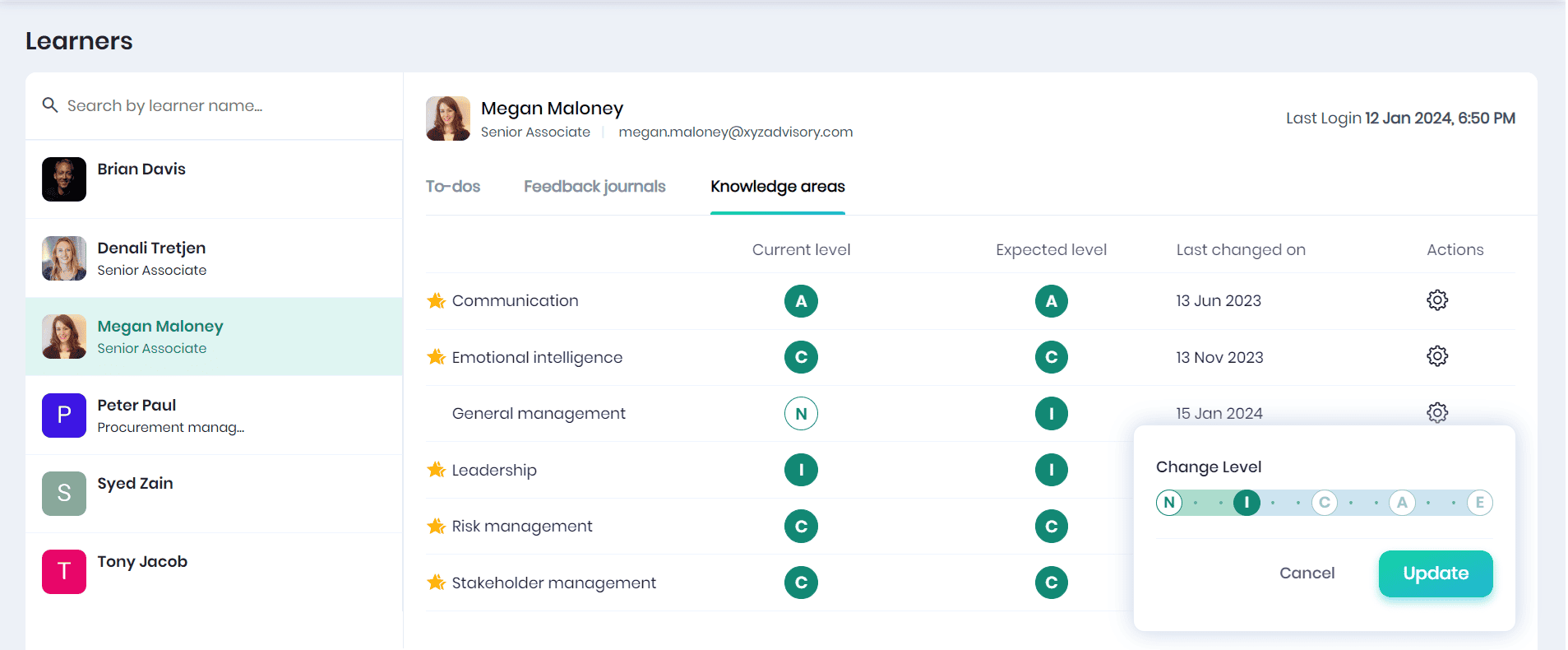Overview on Mentoring
The Mentoring feature on Skill Lake enables Mentors (users with Mentoring privileges) to guide, monitor, and evaluate the learning activities of their mentees (learners). Each learner in Skill Lake can be assigned mentors who are responsible for their learning and development. Mentors have the authority to assign courses, learning paths, snippets, events, and other activities necessary for the learners’ progression.
When a user is set as a mentor, the “Mentor” tab appears in the top menu. Clicking on the “Mentor” tab summarizes all the learners assigned to that mentor.
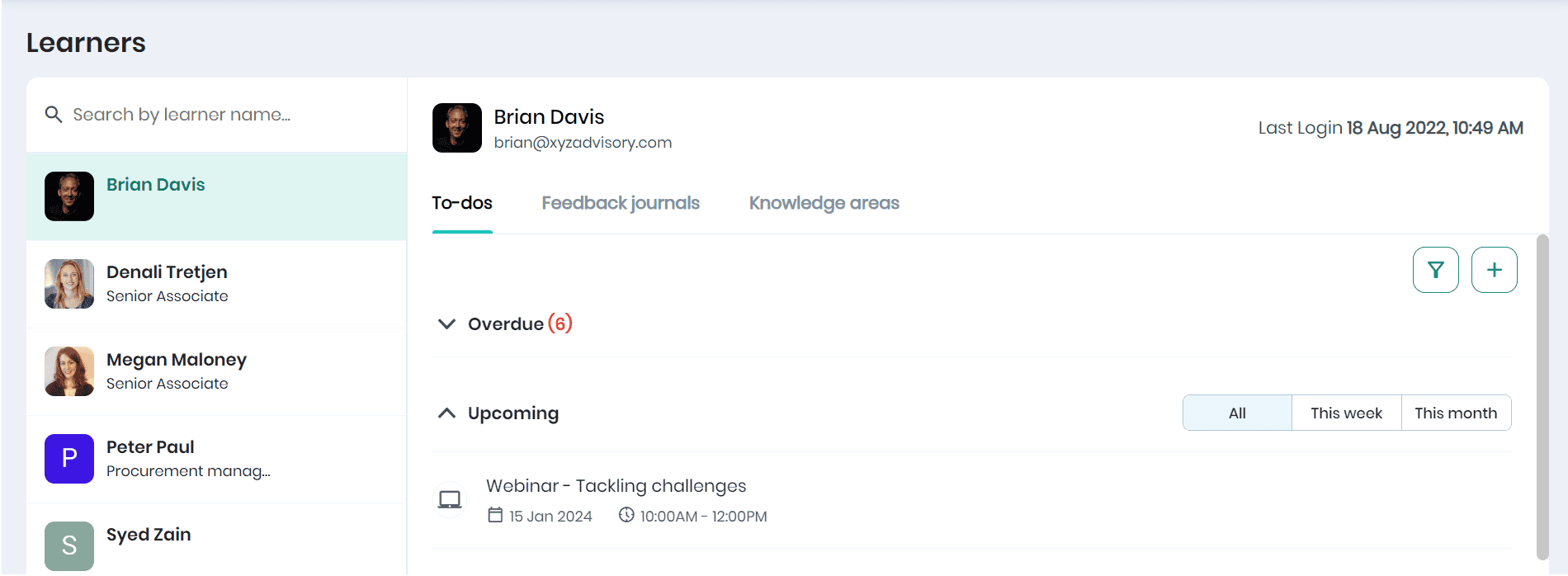
- The mentor can see the learners they manage on the left side of the page.
- On clicking a learner, they can view the to-dos the learner needs to complete; feedback journals received, and knowledge areas the learner is trying to accomplish.
- The mentors can search for a learner to view the overall learning and development of that learner.
To-dos
In the To-dos section, the mentor can view the activities and courses assigned to the learner. This section also displays the registered events, snippets assigned as to-dos, assignments & sessions of the courses they are enrolled in, and learning paths, providing Mentors with a holistic understanding of the learner’s educational journey.
You can view the expected completion date, mandatory or not, and the progress of the activity/course. You may filter or add a new activity or course for the learner. It is also possible to edit or delete the learning items by clicking the three dots. You may also view the upcoming to-dos for this week/month.
Feedback Journals
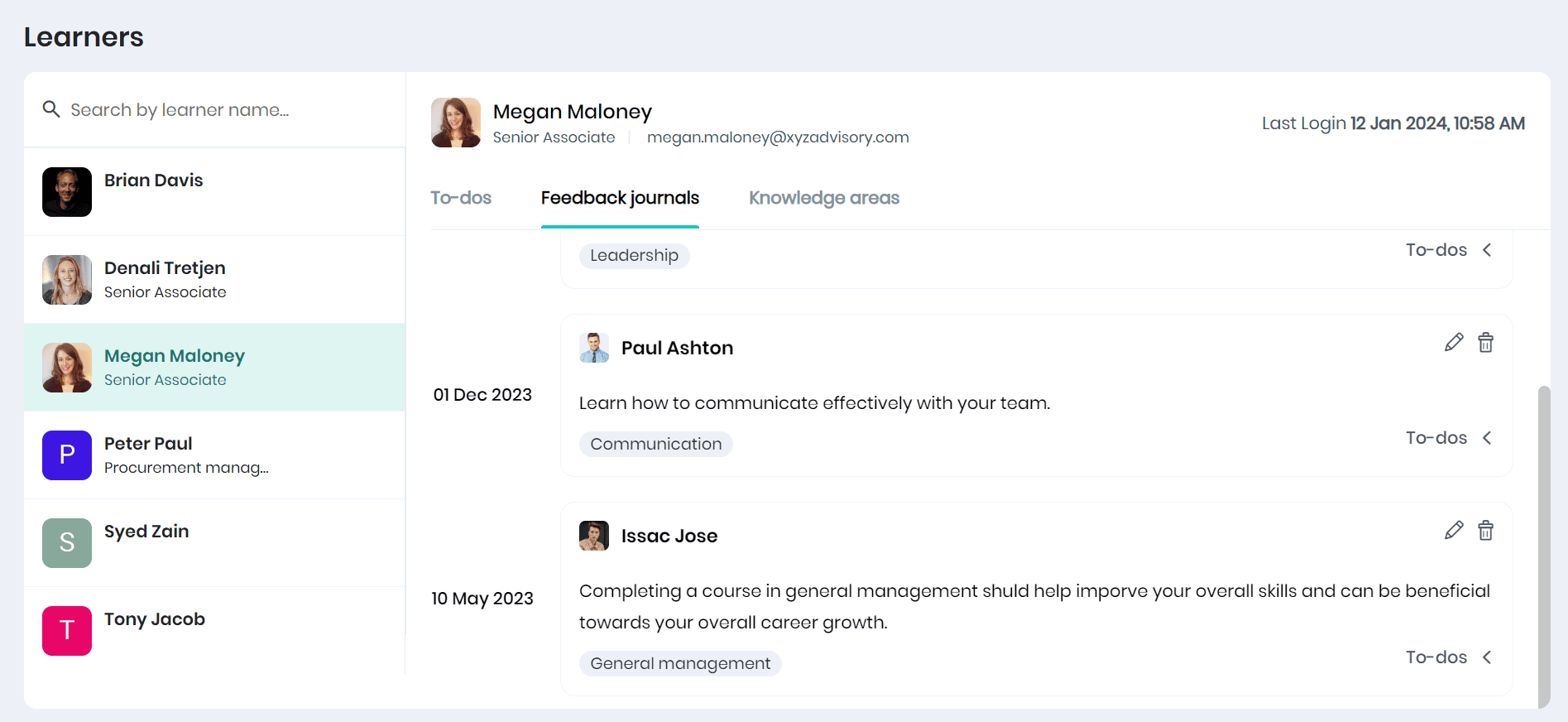
- The Mentors can view all the feedback journals created for the selected employee.
- They can view the journal description, date of posting the journal, related tags and if the journal is confidential.
- The mentors can add a journal by clicking on the ‘+’ icon.
- It is possible to edit or delete the existing feedback journals.
- Click the Add to-do button to view/add the activities and courses created for this feedback journal.
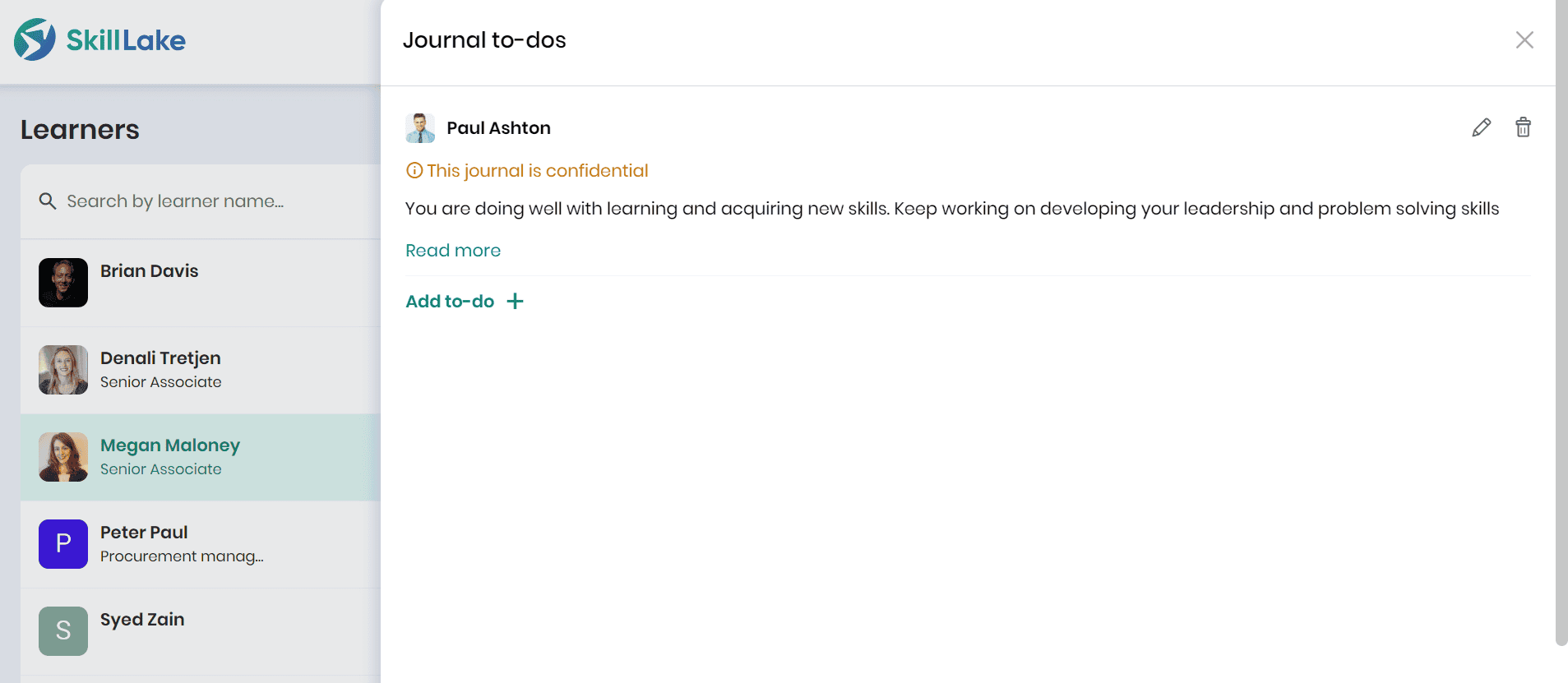
Knowledge Areas
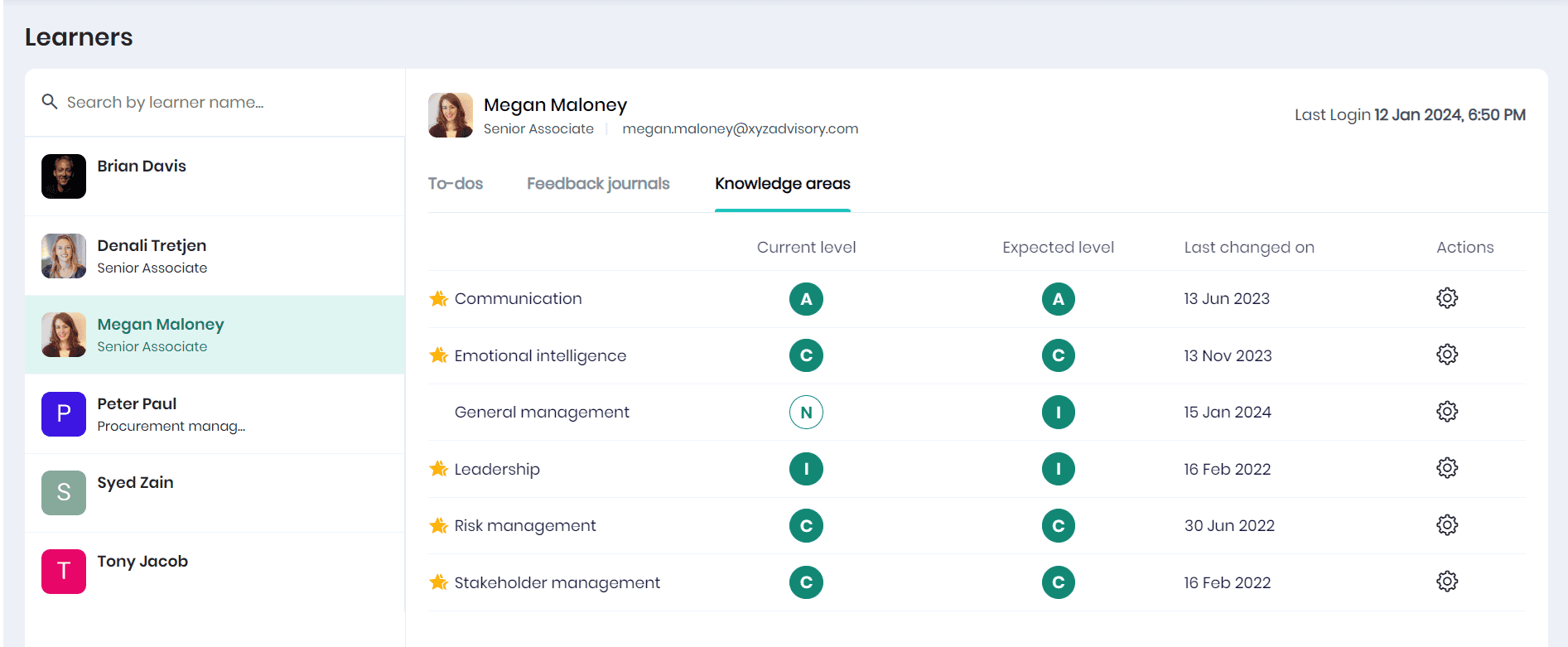
- This tab displays the knowledge areas of the selected learner.
- This tab displays the knowledge area name, current level, expected level, last changed on and actions.
- The star indicates that the learner has attained the expected level for the knowledge area.
- Click on the Settings icon to update the knowledge area of the learner.